Have you ever noticed that your “Add Friend” button is missing or people say they can’t send you a friends request? Don’t worry – you're not blocked or banned. This is setting on facebook and This usually happens because of your privacy settings.
Facebook gives you the control over who can send you friend requests on facebook, and many users unknowingly limit for it.
Reason: Privacy Settings
By default, Facebook allows “Everyone” to send you friend requests. But if this setting is to be changed to “Friends of Friends”, then only people who share mutual friends with you can add you on facebook. This two option is there for you on facebook.
If you have no mutual friends, the Add Friend button disappears for that person.
How to Fix It
Here’s how to change your settings to allow more people to send you friend requests on facebooks:
1. Open Facebook App or Website
2. Go to Settings & Privacy >
Settings
3. Scroll down to Audience and
Visibility
4. Tap on How People Find and Contact You
5. Click on Who can send you friend
requests?
6. Select Everyone
Pro Tip:
If you're receiving too many unwanted requests, you can always switch it back to “Friends of Friends” later. And no unwanted requests will not sent.
You can also block or delete requests on facebook from people you don’t know.
Still Not Working?
If even after changing settings, no one can add you:
If You the might have reached the 5,000 friend limit on facebook (switch to the Facebook Page).
You may have blocked users or been blocked.
There could be the temporary Facebook bug. Try logging out and logging in again.
If no one can send you a friend request on Facebook is the option, it's not a glitch – it's just a setting in facebook account and this will get some facebook account specified. A quick change under privacy settings can fix it in seconds.
Have more about Facebook questions? Leave a comment or check out the other Facebook tips and trick!
Like the post? Share it to friends!
Tags: Facebook Friend Request, Facebook Privacy Settings, Add Friend Not Showing, Facebook Tips
Let me know the if you want a featured image or social media post to go along with in this article!





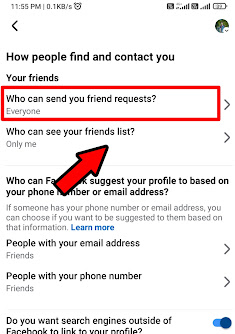

![[FIX] Phone Camera Black Screen Problem – 12 Easy Ways to Solve It](https://blogger.googleusercontent.com/img/b/R29vZ2xl/AVvXsEhMiuQAi89SE3-345dpSt14kSYaj-xF-YzDMOMyi2qfq39xkhA1LZulQSNXQXxKv2eslWYW6LLhAGBt50KWTjmQkRcZ_wuFqmGq3w6F0hW9xAbYn-tJbUxNq7uNl27YDz27VCVl9dYy7QQK0K6l-qQuUVTxQBONZUeWEp48pkyX5K-Q14SRloXAnrN2/w72-h72-p-k-no-nu/20250721_151355.jpg)


![[FIX] Android Phone Not Connecting to WiFi – 10 Easy Ways to Fix It](https://blogger.googleusercontent.com/img/b/R29vZ2xl/AVvXsEjA4jxceA0dw-v0JT6NIlDs5Gx38ZTp4qRa8nJPvVwFUs1F4cadUN7tJ89y6EHKgZ-k4PcwVidI6weT2oW9dyYw9i-_qcrqJqD6mqnn_Hrl_FRyNCBFt9Vmt9_wnQ9pl6V2RfUDNYJtz45eL_FFLsn1rU3J3H_Fu3Q4_DhZhNGdWBgw6XsMeHUyiglq/w72-h72-p-k-no-nu/20250718_100901.jpg)
0 Comments